It is a very big problem which most of the new bloggers face. They have a problem to find WordPress login admin URL of their website. In this article, I try to show you the WordPress login admin URL. If you don't know how to create a WordPress blog for free check it once.
Before going to start you should know what is admin panel? The WordPress admin area is the most powerful area of a WordPress website or blog where the admin can manage all over the website activities and performance.
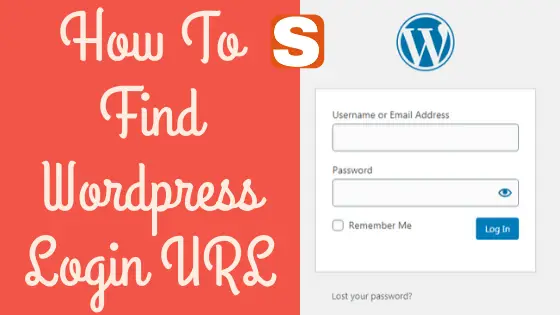
What Is WordPress Admin Panel
The WordPress admin panel is the administrative section of of a WordPress site. An administrator has full access to all sections in the admin area.
In the administrative sections, an administrator can add or delete the user and add user role for the author, contributor, manager, editor and more. The administrator can add or delete any functions, plugins, change the site themes and have more functions.
Why you need WordPress Login Admin Area
The WordPress login area is the door between your WordPress site and the management sections. This area is also known as the admin area.
In the admin area, you can add or delete any post, you can create a new page and design it according to your needs. You can add new features for your site and more things. If you are new then you can view the best WordPress plugins which will help you to rank your site.
Your WordPress Login Admin Url
In general case, you can easily find your WordPress login URL by adding “/WP-ADMIN” “/LOGIN” at the end of your site URL.
Install In Main Domain
www.yoursite.com/wp-admin
www.yoursite.com/login
Both of the URL is for your WordPress login page. After that, you can find two boxes where you have to put your WordPress user-id and password to login to your site admin area.
Sub Folder Installations
When you install WordPress in your domain any subfolder then your WordPress login admin URL will be change. In this case, you have to put your subfolder after your domain name, for example,
www.yourdomain.com/subfolder/wp-admin, www.yourdomain.com/subfolder/login
Install on Any Subdomain
You can install WordPress in any subdomain it is also a good idea to create multiple websites within the same domain name. If you don't know how to install WordPress in a subdomain then check this guide once. In this case, your WordPress login URL will be
www.yourdomain.com/subdomain/wp-admin, www.yourdomain.com/subdomain/login
How To Remember Your WordPress Login URL?
If you think it is very difficult to remember the WordPress login then you can simply add it to your browser by bookmark it. If you bookmark it then you can easily find it when you going to login to your site. If you don't know how to do SEO for your new WordPress blog with Yoast SEO then check it for step by step guide.
Another good option to remember the URL is added it to your website menu bar by simply go to your menu sections from appearance which you find in your admin panel.
If you add it to your menu then you just go to your site and then click to the login page it will automatically redirect you to the WordPress login Admin URL.
You can also add the login URL to your blog sidebar which is an easily findable area of every website. Just go to the customize options from appearance then add meta to the sidebar.
Use Remember Me Options To Remember
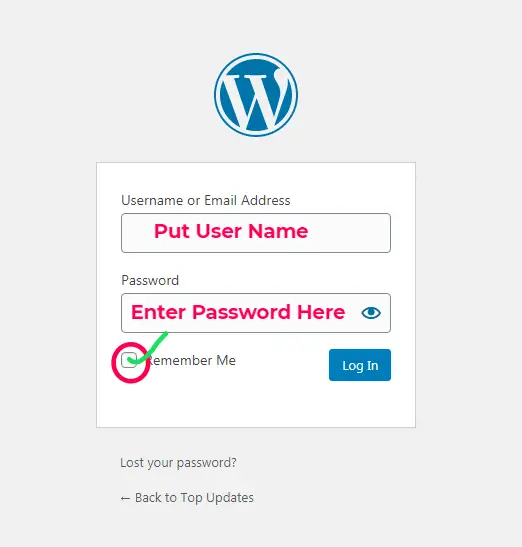
When you log in to your WordPress login admin panel then tick the mark of remember me options so that when you log in again then you don't have to put your user name just put your password once. It will automatically login to your dashboard area.
How to add WordPress Sidebar Login
This option is not for every website, if you are the single author of your blog then it is not for you. If your blog has multiple users and they also publish some articles to your blog then you have enabled these options for your blog.
So that every user can log in simply from the sidebar options. You can easily add these functions by adding a plugins name login with Ajax which enables you to add login options in your sidebar.
You can also add these options by using WP -Forms which are another very good plugins for all. In these plugins, you have installed an addon to enable these login options.
I hope you understand how to Find out your WordPress Login Admin URL. Please let me know have you face this problem before when you were new in WordPress. Write in the comment box below.
Conclusions
Here in the post I try to discuss about WordPress Login Admin URL and how to find you your WordPress admin URL easily. I think you may understand how to find your site or blog Admin URL. If you face any problem to find out your URL then contact with me from contact page or directly email me to my email address. I am always ready to help you.


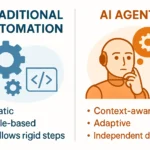



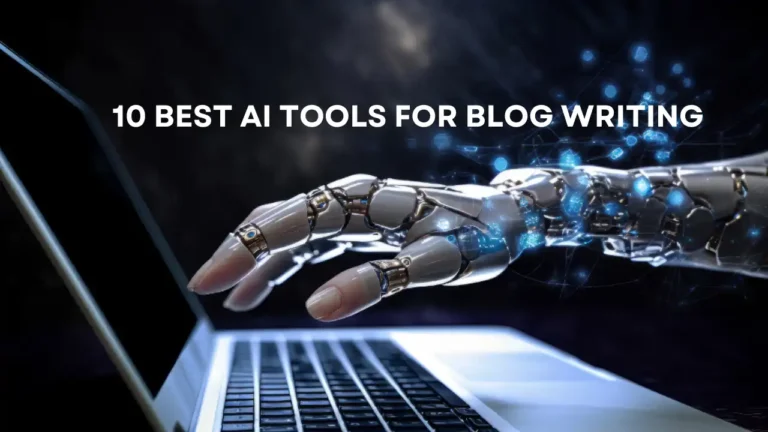

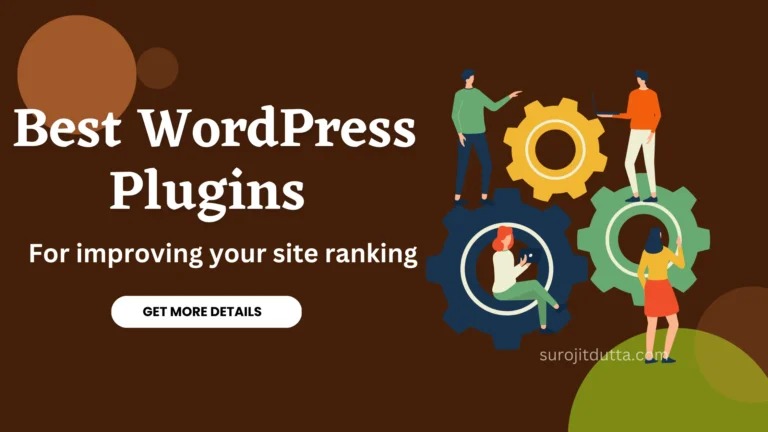

13 thoughts on “How To Find WordPress Login Admin URL Easily For Your Blog”
Hi there, its good article regarding media print, we all understand media is a enormous source of data.
You have observed very interesting details! ps decent website.
Hello There. I found your blog using msn. This is a very well written article. I’ll be sure to bookmark it and come back to read more of your useful info. Thanks for the post. I will definitely comeback.
Hey are using WordPress for your blog platform? I’m new to the blog world but I’m trying to get started and set up my own. Do you need any coding expertise to make your own blog? Any help would be really appreciated!
What kind of help you are talking about?
If some one wishes to be updated with most up-to-date technologies then he must be pay a visit this web site and be up to date everyday.
Hello there! This is my first visit to your blog! We are a team of volunteers and starting a new initiative in a community in the same niche. Your blog provided us useful information to work on. You have done a wonderful job!
Thanks for some other informative web site. Where else may just I am getting that kind of info written in such a perfect manner? I have a challenge that I am just now operating on, and I have been on the glance out for such information.
Only wanna remark that you have a very nice web site, I the pattern it really stands out.
Thanks for every other informative website. The place else may just I am getting that kind of information written in such an ideal manner? I’ve a project that I am simply now running on, and I have been at the look out for such info.
This paragraph is actually a nice one it assists new the web users, who are wishing in favor of blogging.
It’s a shame you don’t have a donate button! I’d most certainly donate to this brilliant blog! I guess for now I’ll settle
for bookmarking and adding your RSS feed to my Google account.
I look forward to fresh updates and will share this blog with my Facebook group.
Talk soon!
Nice post. I was checking continuously this blog and I am impressed! Extremely helpful info specifically the ultimate part 🙂 I take care of such info much. I used to be seeking this certain information for a very lengthy time. Thank you and best of luck.