Full screen in Chrome browser mode may help you to eliminate distractions of most of the problems for example if you play an online game through your Google Chrome browser you edit online documents or maybe you are reading an article online on your Chrome browser.
If you don’t know how to activate full screen in Chrome browser or any other browser, for example, Mozilla Firefox, Opera Mini, or Internet Explorer then in this article I will show you how to activate full screen in Chrome browser from your computer. So, see the following step carefully to activate Google Chrome in full-screen mode so that your work will be easy.
What Does It Mean By Full-Screen Chrome
Full-screen mode on your web browser means your web browser occupies all the space of your laptop or pc screen. You can not see any part of your desktop and even you can not see the back, minimize or cross button and in this situation, your browser totally hides the taskbar and the navigations bar.
How To Activate Full Screen In Chrome Browser
There are three ways by which you can enable full-screen mode in any browser. Here in this post, I will tell you all the three ways by which you can enable in full-screen mode for any browser not only for Chrome browser. Just see the three ways.
#1. First Way To Activate Full-Screen Mode
The fastest and shortest way to enable Google Chrome in full-screen mode is by pressing F11. By entering the F11 key you can easily enable any type of browser in full-screen mode. Here I add an image so that you can understand better about it.
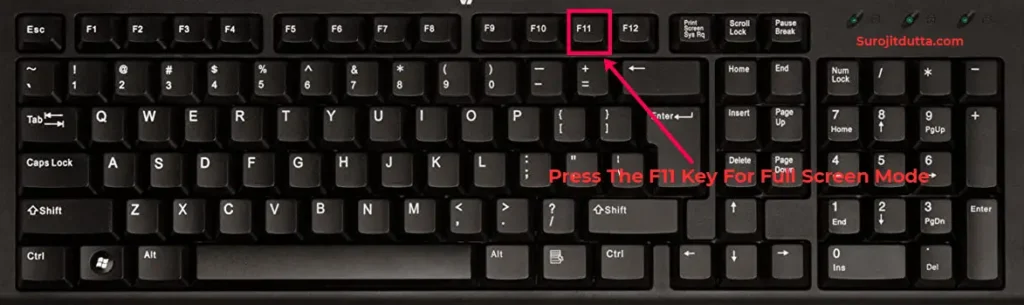
#2. Second Way To Activate Fullscreen Mode
Here is the second way by which you can activate your Google Chrome browser in full-screen mode. Let’s see the second way how to activate full screen in Chrome browser.
First lunch your Google Chrome browser after that you may see the three dots at the top right corner of your browser. Just click on the three dots. After clicking on the three dots you may see a small square box. Just click on the small square box that’s it. Your Chrome browser will be in full-screen mode.
For better understanding I include an image by which you can understand better how to activate full screen in Chrome browser.
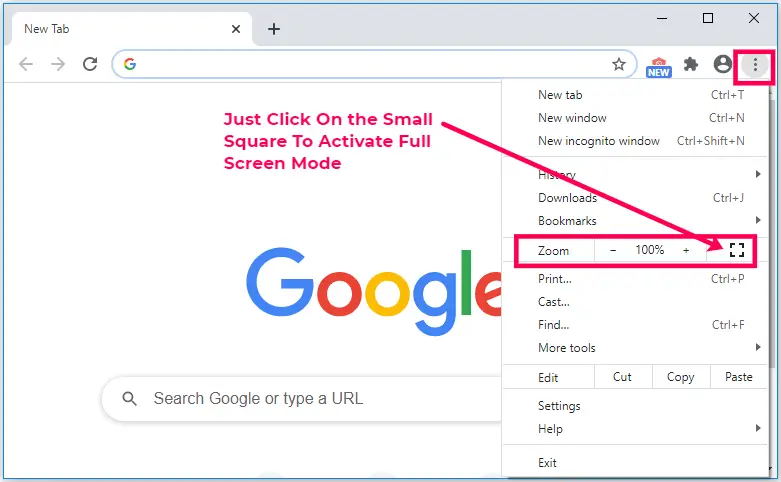
#3. The third Way To Activate The Full Screen In Chrome Browser
If you are using a Mac and not using Windows operative systems then you can use Ctrl + Command + F to activate the full screen In Chrome browser easily.
In the mac browser, you can see the small green circle at the top left corner just click on the green circle to activate the full-screen mode and click on the green circle again to return from the full-screen mode.
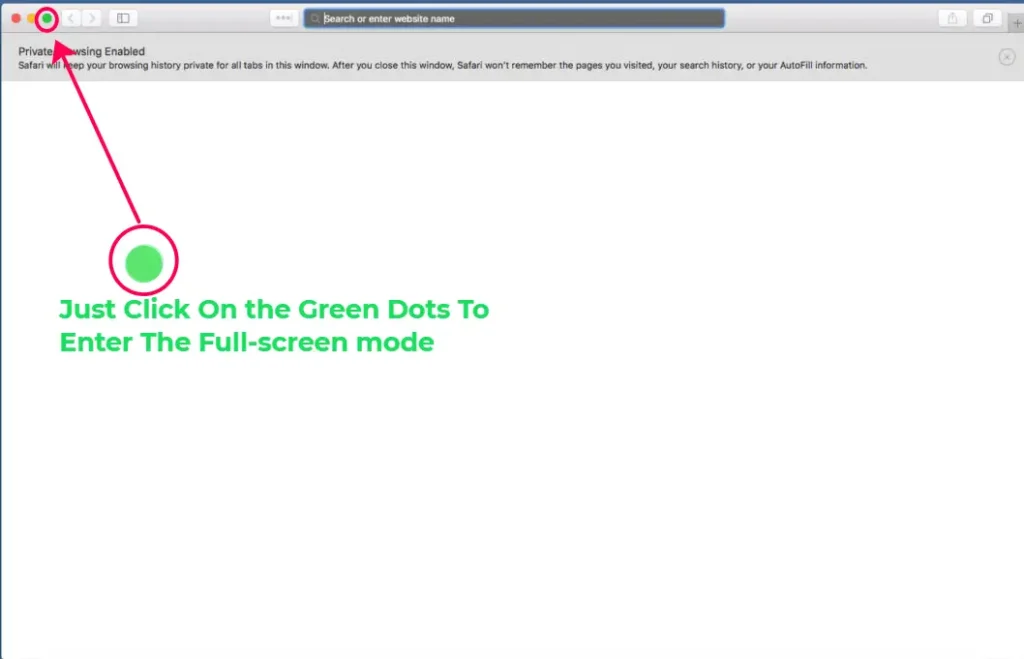
You May Also Like: how to make a table in google sheets And Make It Beautiful
How To Zoom In On Google Chrome Browser
There are lots of differences between full-screen mode and Zoom options. Let’s know what is the difference between these two things.
If you activate the full screen in Chrome browser or any other browser then the browser totally fits on your pc screen totally but you can not make the image or text large according to your needs. So to do it large you have to zoom your browser.
Now, how you can zoom your browser in easy mode. Let’s discuss how to zoom your browser easily.
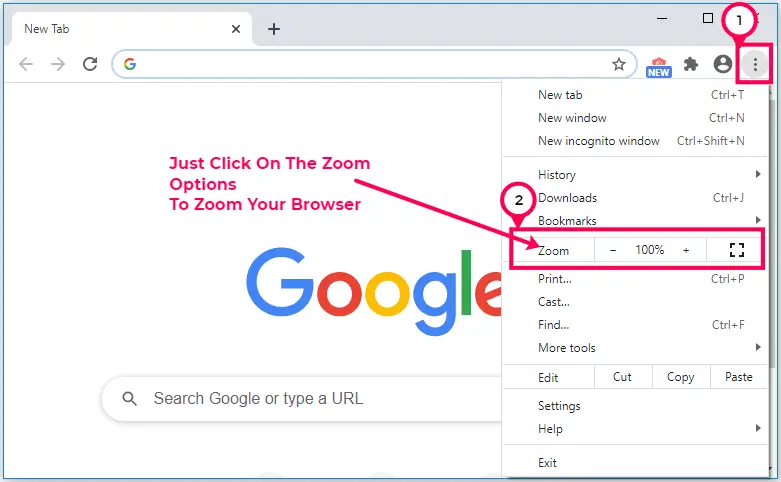
You may understand from the image what you have to do to zoom the Google Chrome browser. First, open your Google Chrome browser, and then you see the three dots at the top right corner of your Chrome browser. Just click on the three dots then you see the Zoom options. If you click on the + options then your browser will be zoom in and if you click on the – icon then your browser will zoom out.
You May Also Like: How To Create A Online aggregators Website In WordPress With 8 Easy Steps

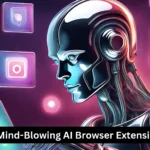


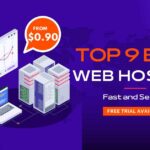
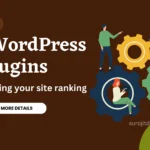

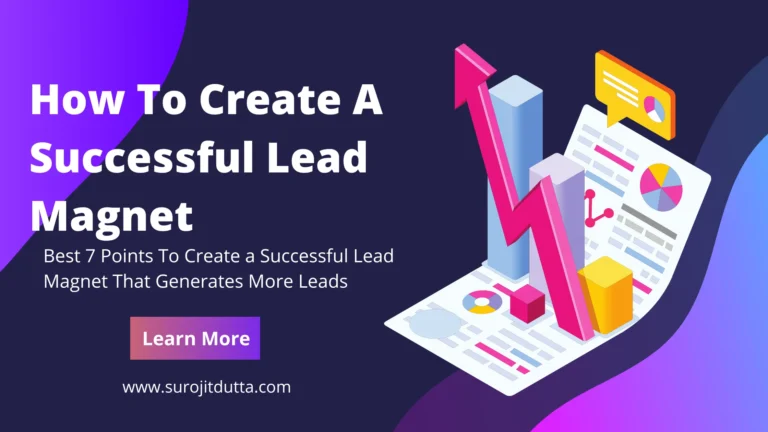
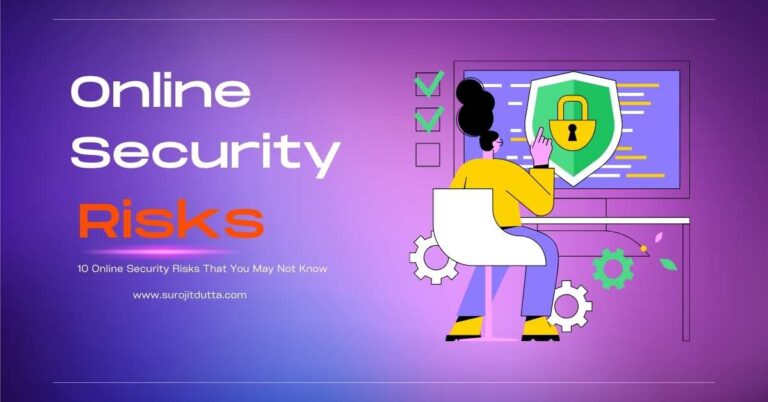
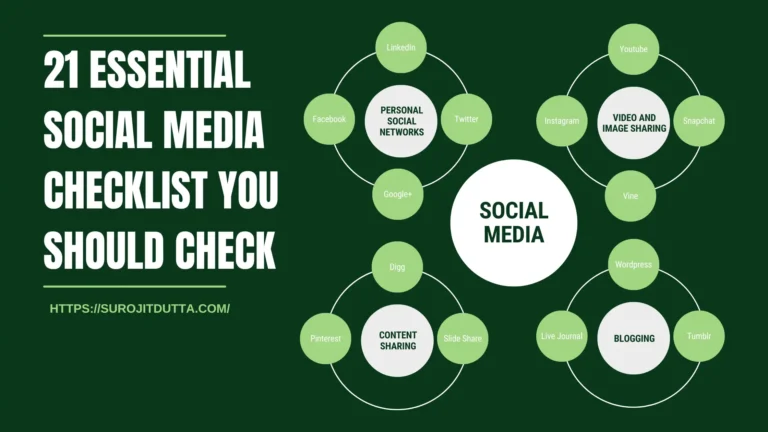

1 thought on “How To Activate Full Screen In Chrome Browser On Your Computer”
Hey Surojit,
Full screen in Chrome browser mode may help you to eliminate distractions of most of the problems for example if you play an online game through your Google Chrome browser or you edit online documents or maybe you are reading an article online on your Chrome browser.