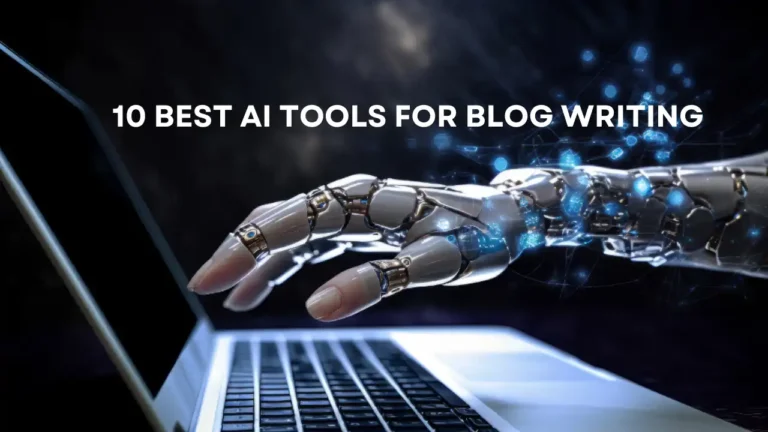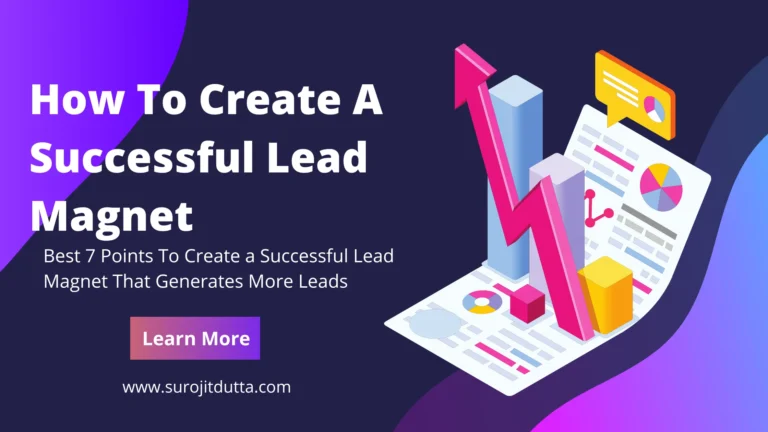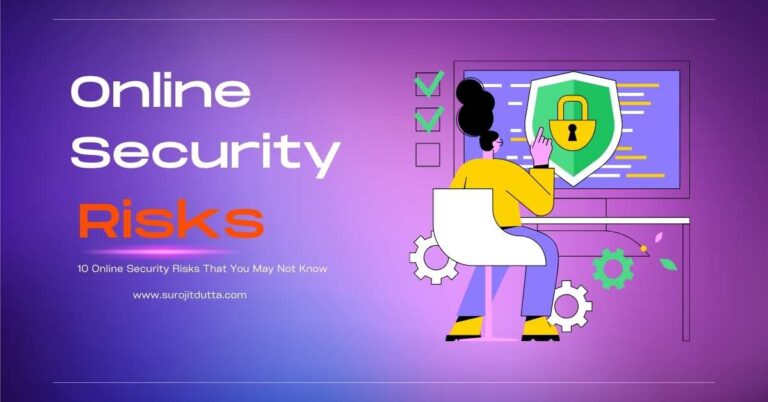Discord app not updating or don't know how to update Discord? Don't worry there are lots of easy ways by which you can fix this updating issue easily. Discord is a very famous application that is used for gaming and it will help gamers enables or disables many options.
First i will tell the best ways on how to update discord and then i will discuss how you can discord upating problems if your discord application is not updating or working properly. So let's start
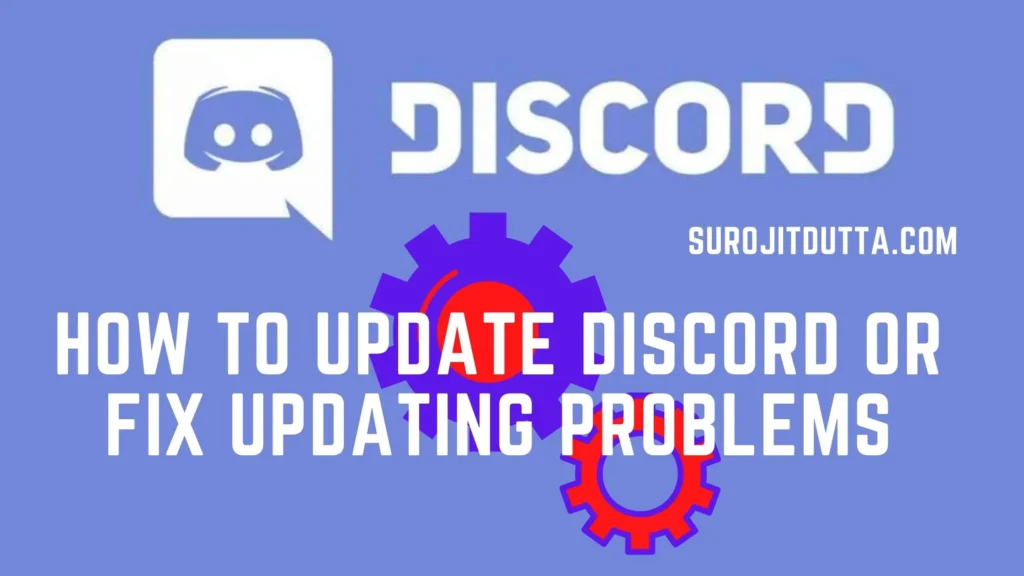
How To Update Discord On PC
Discord update automatically from your pc but some times due to internet problems there will be arrise updating problem but i will discuss it later about problems. For updating discord there is no need to uninstall and download the latest versions and then install it. No need to do the steps.
Just follow these simple and easy steps to update the discord app from your PC. So let's start
1. How To Update Discord When Lunching
As i told you before that Discord takes updates automatically when you run it. There are no need to take any manual actions. If your discord not running then follow these steps
- Open Discord
- Allow the Discord Clients to check for update
- After click it if there is a update available then Discord will automatically update the versions and install it.
- After the update is complete then you can check the new feature of update versions.
- If the update is successfully then you can send and receive message from your app.
2. How To Update Discord While Running
If you are using discord now then you can update the app when discord is running there is no need to close it and open it again to update. I will guide you how can you update the Discord app when it running. Just follow these simple steps to update
- First, maximize the Discord app window from your PC.
- Press the CTRL and R key both together (CTRL+R)
- The app UI will automatically refresh or reload.
- Keep turn on your internet connections
- If there is an update available then discord will automatically detect it.
- If Discord found an update then it will automatically download it and install it.
- Or discord downloads the update versions and when you open the app again then it will install automatically. No need to take any further actions from you.
How To Fix Discord Updating Problems
Actually, Discord is an application that takes updates automatically there are no manual actions taken by the users. If you see that there is an error on the Discord app then you have to update it manually or have to take some actions by which the error will be fixed.
I already write how to update discord app but if your discord app not updating or show some error then you take these below actions to fix the discord updating problems. So let's dig into the dipper on the “How To fix discord Update problem” or discord updating problems.
1. Run Discord As Admin
Before taking any major actions just do the simple actions if your problem is solved then fine if not then we are taking further actions. So how can you run Discord as administrator. Here is a details guide how can you do that just follow these below step
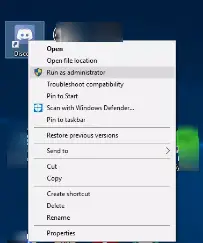
#1. Before run Discord app as an administrator make sure that you close the discord app. If normally not close then just right click on the system tray and close the app. If still not close then a reboot require to close the discord app.
#2. After close the running app just right click on the discord app and you can see an options run as administrator.
#3. After run the app as administrator Discord will automatically take update and install the update automatically.
after complete this step if your problem is solved then it's ok but if your problem not solves then just follow the second step to update the discord app on your PC.
You May Also Like: How To Enables Push To Talk Discord On Your PC.
2. Disabled windows Defender Or Antivirus
If your problem still not solve then please follow these steps that means just disable your antivirus or windows defender app from your setting after that try to update your discord app. Sometimes windows defender may not allow the discord app to update. That's why you have to disable the windows defender after that have to update. So, follow these step to disable antivirus or windows defender
#1. Go to the search bar from your dextop and type “Setting”
#2. After open the settings just go to the “update and security” options.
#3. Next go to the “windows security” options.
#4. Next go to the “Virus and Threat Protections” options.
#5. After that just turn off the real time protections.
After turn off the real time protections just open the discord app and follow the above steps on How To Update Discord then update your discord app now.
Still having problem with the discord app then just follow these below step to check problem solve or not.
3. Reinstall the Discord App
Before reinstall the discord app you have to uninstall the discord app. So I think you know how to uninstall the app from your PC, I don't go through the steps. I just write that how you can reinstall the discord app. Follow these steps to reinstall
#1. First uninstall the discord app.
#2. After uninstall the app just go to the Discord company website and download the discord app.
#3. After download complete then just install the discord app to your computer.
#4. After install successfully just reboot your computer and then start working on discord.
Frequently Ask Questions
Here are some of the frequently asked questions you may check to solve your problems.
Does Discord Update Automatically?
Yes, the Discord app will automatically update to your PC just you have to check your internet connections is ok or not. If your connections and speed are good then the discord app will automatically download and update to your PC. There is no further action need to update the app.
How Do I fix Discord Check For Updates?
Discord update automatically if not then you can follow these steps on How To Update Discord On Your PC after check these steps problem not fixed then follow these below.
1. Run Discord As Administrator.
2. Clear your cache and reboot your computer and then try the update again.
3. Disable your Windows Defender and then try for the update.
4. If not solve then just uninstall the discord app and then install again.
What is the latest version Of Discord?
There is no clear updates on discord app versions but here is the latest discord apk versions 74.5 for android versions.
How Do I Fix Discord Not Updating?
You can easily solve discord updating problems and as well as how to update discord applications. Just follow these steps now
1. Run Discord As Administrator.
2. Clear your cache and reboot your computer and then try the update again.
3. Disable your Windows Defender and then try for the update.
4. If not solve then just uninstall the discord app and then install again.
How Do I Update Discord?
Discord app will automatically download and install update from your PC there is no need to take any further actions by users. But sometimes problem arise then just close the app and rus as administrator. Then your Discord app will automatically upadte.
If not update then just follow the aove step on How To Update Discord App from your PC then you may get idea about it.
How Do I Fix Discord Infinite Update?
When a new update is require then discord will automatically download the latest versions and update automatically but sometimes it may fall into the infinite update loop. To avoid the discord infinite loop update just close the discord app and reboot your pc. After reboot run the discord app as administrator then it runs smoothly.
The Final Words
In the above post i just cover the two major things about discord app, the first one is how to update discord from PC and the second one is how to fix Discord updating problems.
In the first one if your Discord app not update automatically then you can follow ” How to Update Discord ” topic then you can easily update app from your pc. The second one is for if your PC not update discord or show some error then follow the above how to fix discord update problems then your discord app run smoothly.
Please let me know if any point is required to add and also write the comment and share to friends if they need to fix the discord issue.