Discord Push to talk is a wonderful tool recommended by gamers that will help you to get a seamless experience on gaming and help you a lot by clearing voice issues and keybinds help you to choose multiple keys at a time. Are you a gamer or love to play multiplayer games from your pc or laptop?
I love to play multiplayer games but previous when I was play games then background noise and a busy environment were massed my gaming enjoyment. After that, I find discord applications that helped me to solve the problems. Discord push to talk is a very excellent application that may help you to reduce or mute speaker volume automatically until you hit the button.
How To Enable Discord Push To Talk
If you already install the application then fine if not then you can use it to enjoy yourself when you are playing with your friend online. I recommend you because after using the software I also enjoy it. Here I will guide you on how to configure or enable push to talk in discord step by step.
How To Setup Push To Talk On Discord
Here I will try to help you to configure the details of discord app and follow these step to enable or disable the push to talk notifications by configure the simple settings. First launch the discords software then follow these steps below on settings
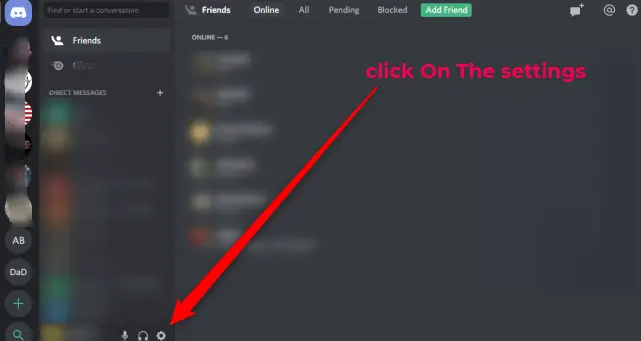
#1 Open the “settings” menu by clicking the gear icon buttons from the left of it.
#2 Go to the “Apps Setting” option then select the “voice and video” setting option from the desktop left menu.
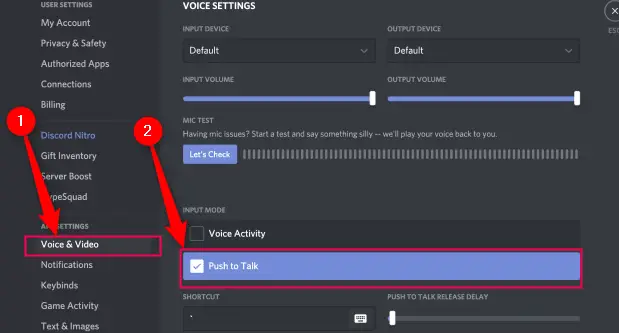
#3 Now go to the “input Mode” Options and tick the “Push To Talk” option.
#4 You can activate or reactive your microphone by settings a hotkey.
#5 Click the “Shortcut” box by pressing your “desired key” and clicking “stop recording”

You can use any suitable keys that you want to enabled or disable the discord push to talk.
Another option you can find in the discords is Pushs to talks delay option. You have to use the slider on the right of you to increase or decrease the delay between when you tap the buttons and your mic deactivates.
You can use or set multiple keys for push-to-talk features by selecting the “keybind” feature that will help you to play VoIP multi-players screen. To select multiple keys just go to the “action” options and select either ” push to talk (normal)” or ” push to talk (priority)”.
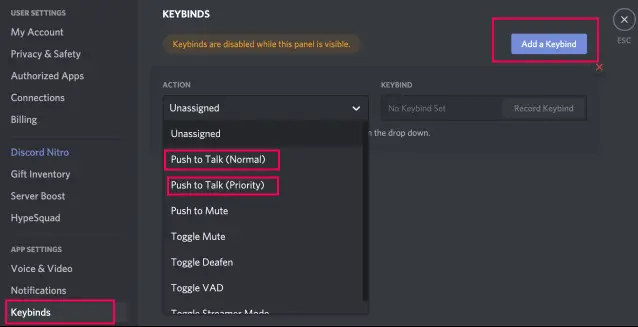
The later mode will lower the volume of other speakers when you release the function. Now after applying all these settings and save them you are done the jobs and gameplay without any noises.
Now all settings are done and now you can open the game on without any background noise or without any issues. You can always use the “voice and video” menu to adjust your communication with people or friends or any other users.
Voice and video menu will help you to adjust the additional audio setting to improve your voices, like auto gain control, noise cancellations.
Discord Shortcuts
You can easily set shortcut keys for Discords from the shortcut options by manually selecting or assign keys. Here I will help you with how can you set it. go to the input mode on the push to talk option then you can find a shortcut option just click on that. You can choose some default key options which you can access from your keyboard easily.
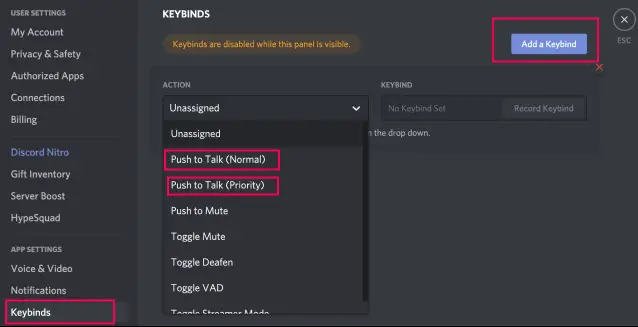
You can choose any key for example any number keys or any letter keys or any symbol keys, after choose just to apply that to update. Now you can just focus on your games. If you want to reset the settings or active or deactivate anytime when you want. Most of the big gammers use these technologies to avoid other sounds except the gaming sounds.
How To Mute Discord
You can mute discord push to talk by two types one is Chanel mute and another is server mute. Channel mute are two types one is single channel mute and another is multiple channels mute. Here are the detailed guides on how you can mute notification from your accounts.
1. Single Channel Mute
If you want to turn off the notification of a single channel instead of the whole notification then just go to the particular channel and you can see a notification bell icon on the top right. Just click on the bell and turned off all the notifications that come from the particular channel.
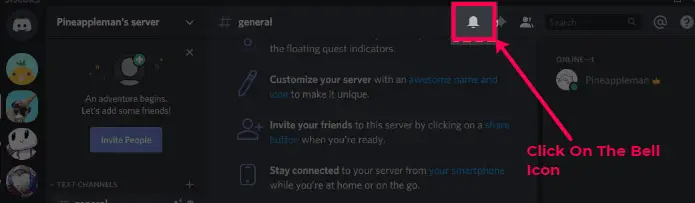
2. Multiple Channel Mute
If you want to turn off the notifications on the discord push to talk app then just click on the server name after that just click on the right arrow and pull up the server menu. Then click on the notification setting and under the notification tab you can turn off the notification sound for multiple channels.
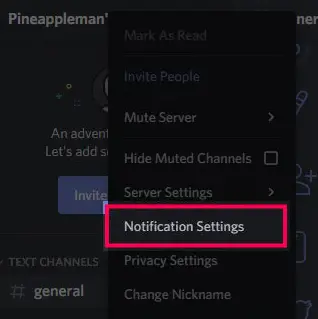
3. Server Mute
In case if you want to turn off all the notification which comes from the server then just follow the same step as above that means open the same notification and open the “mute server” option then you can turn off the notification for 15minutes, 1 hour, 8 hours or more.
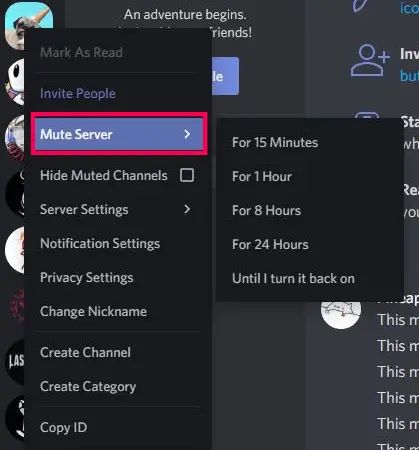
wrap up
discord push to talk is a free application that you can install on your windows operating systems but this is not for ios or MacBook or mac. if you love to play online games then push to talk may be the best option for you. By using discord push to take you can easily clear the other noise.
here I try to guide all the details on setup and how to clear the noise or by using keybinds you can choose multiple keys which will be easy to handle the device control.


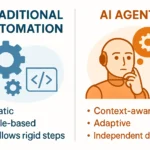



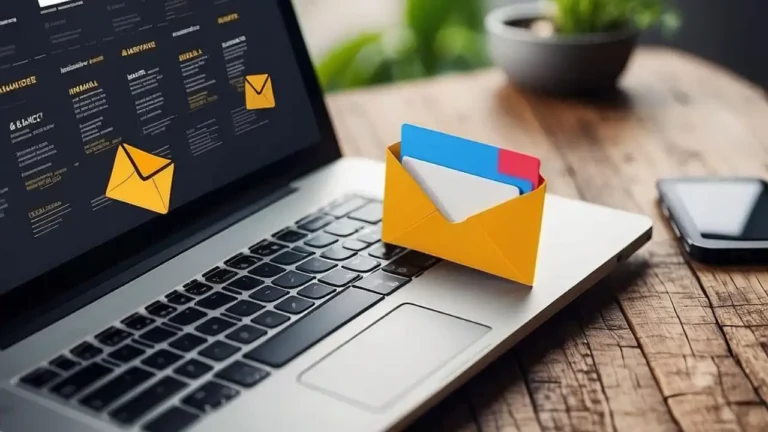
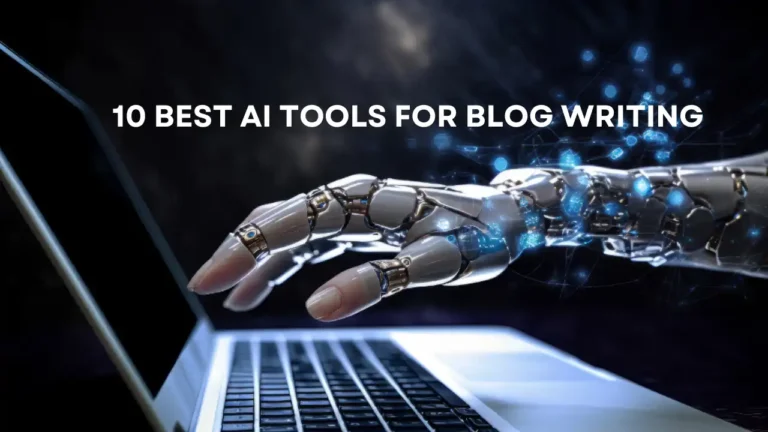
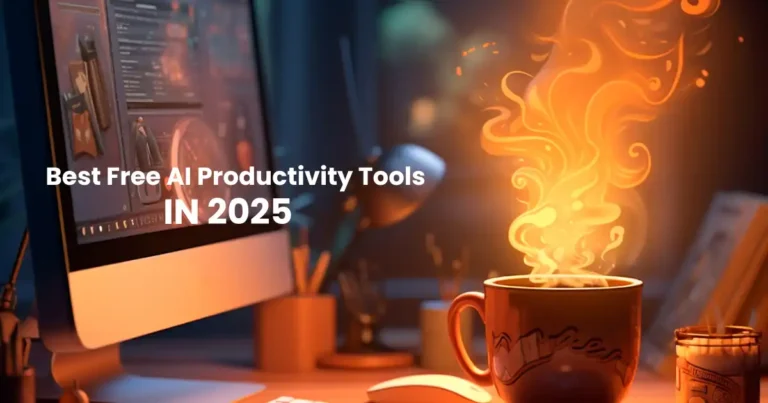
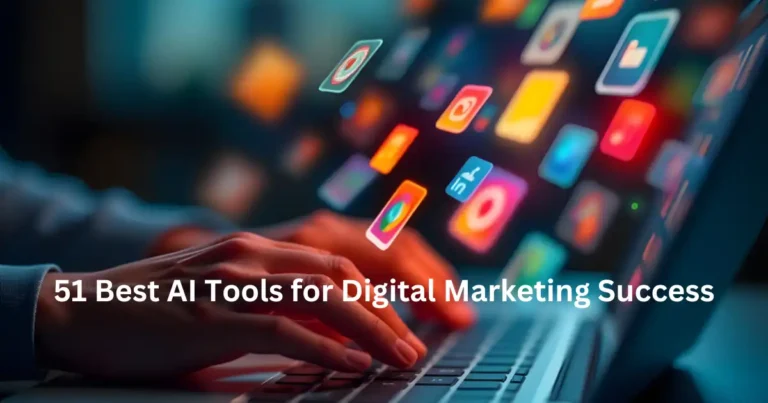
1 thought on “How To Enable Discord Push To Talk”
Hey,
Start with launching the Discord application. From there, open the Settings menu by clicking the gear icon in the bottom left of the Discord interface. Within the App Settings section, select the Voice & Video listing on the left side of the window. Under “Input Mode, check the box next to Push to Talk.