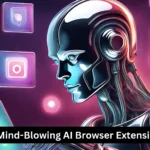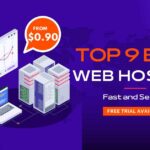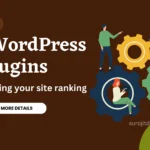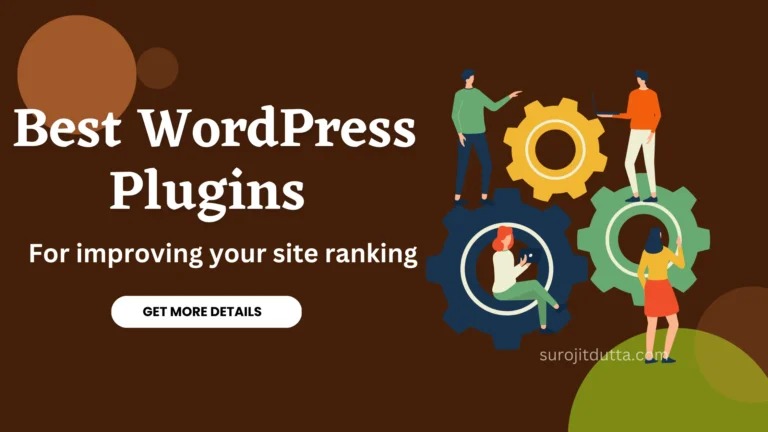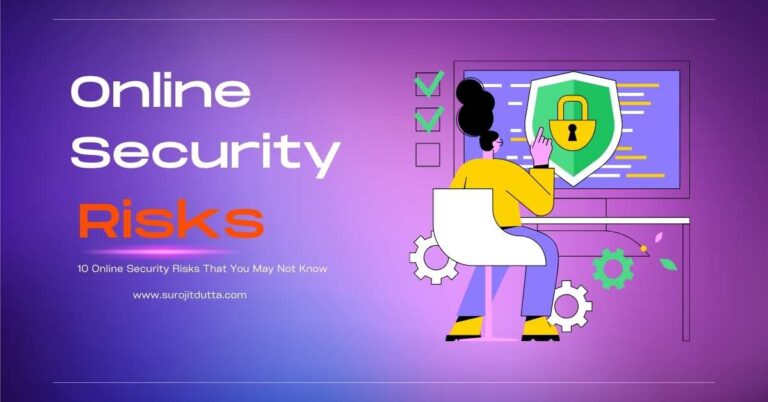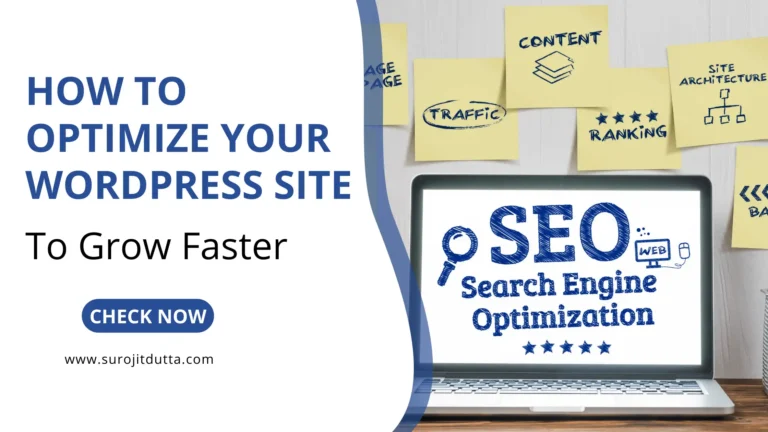You know that SEO is an important part of a website. Without SEO Your site can not rank in Google higher. Yoast SEO is one of the best WordPress SEO plugins for all.
Want to install and setup Yoast SEO right way so that your site rank higher in any search engine then follow the step by step guide
Many WordPress beginners face huge problems to setup Yoast SEO properly so here I guide you on how to install the plugin and set up properly. You should know about the best WordPress Plugins.

Before going to setup guide just clarify something about this plugin.
What Is Yoast SEO Plugins?
Yoast is one kind of software or bunch of PHP codding which gives the power to set up meta tags, meta descriptions, meta keywords, redirections setting, XML sitemap settings, internal linking, and more thing. In one word helps you to create better content that ranks faster.
Why Do I Need Yoast SEO Plugins?
In WordPress admin panel does not have the features to manage SEO setup or give meta tags, meta descriptions, focus keywords and more. With the help of Yoast, we can do it very easily. There are many plugins in WordPress, but Yoast is the best. If you don’t know how to create WordPress Blog Online Free Then check it.
How To Install Yoast SEO Plugin
To install the plugin you have to log in to your WordPress Admin panel. Then click on the Plugin then add new
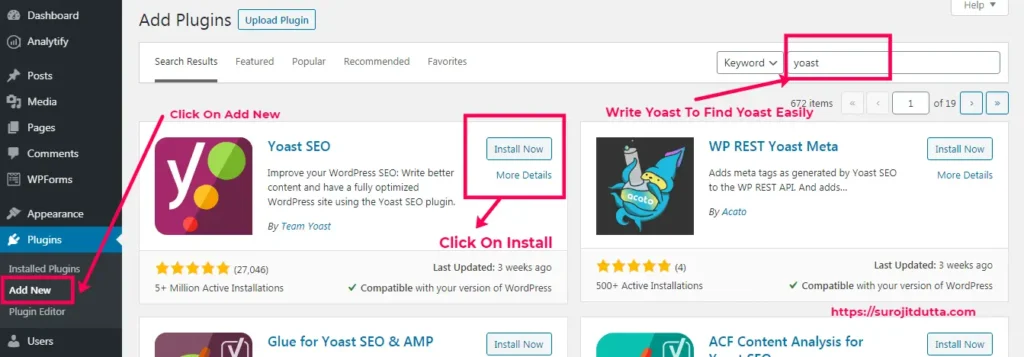
Then Click on Install Now Button.
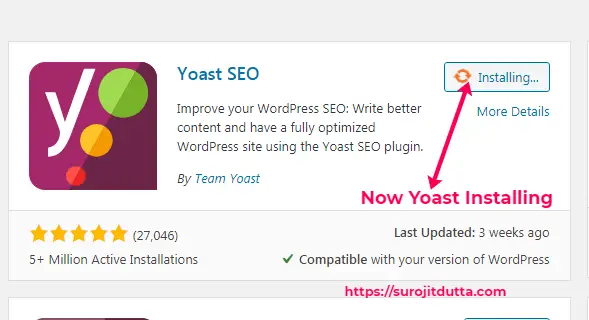
After the installation process is complete then click on the Active now button.
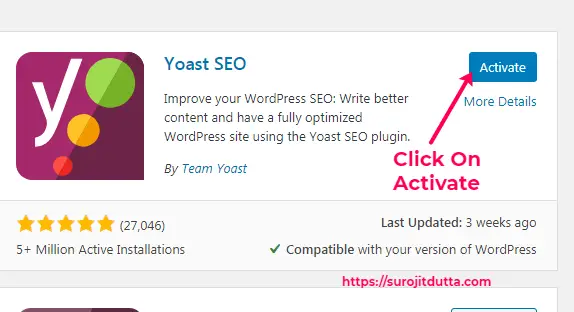
After the activation process complete then you can set up the SEO setting for your blog or website.
Before going to set up take a look at Yoast SEO Plugin features details.
Yoast Plugin Features
Yoast SEO is the most advanced SEO plugins in WordPress which build with many advanced tools and features. This plugin not only do SEO Do many things for your WordPress site.
- Set post meta and post descriptions according to your post.
- This plugin creates the Google Snippet preview.
- You can Set up more than one focus keyword for one post.
- Automatically configure meta robots.
- It improves Canonical support, adding canonical to taxonomy archives.
- Yoast support Breadcrumbs with the title.
- Generate XML Sitemap for your website.
- Suggest Internal linking when creating a new post.
- Manage Redirections for your blog.
- You can Edit .htaccess file
- Automatically Add Google authorship for a single author.
- Allow you to active permalink control.
- Yoast supports facebook open graph.
How To Setup Yoast SEO Plugins
After successful install Yoast plugins, you have to go to the setting page so that you can up proper SEO for your website.
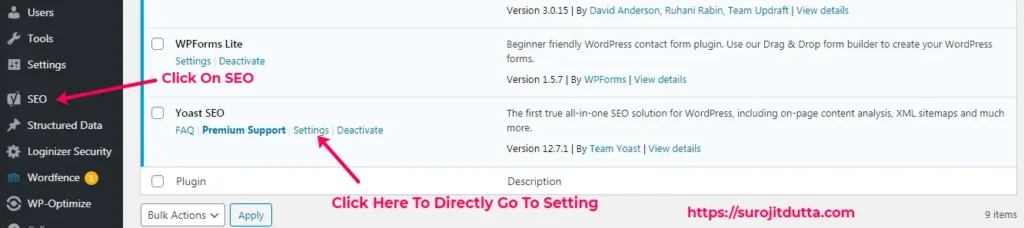
You can click on Yoast SEO Button or Click the setting options in the plugins sections. It will automatically open general setting sections.
Yoast Plugins Dashboard Sections
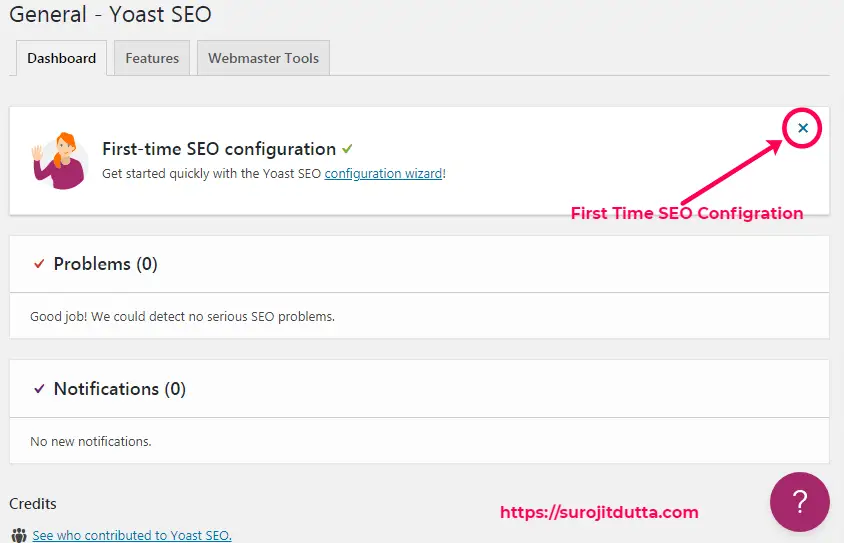
Yoast SEO Plugins Import Setting
The setting may is different according to your blog needs. I suggest if you are a beginner then you should do this setting as I do here. You know that the expert user ignores anything that they don’t have an interest in.
So do all the settings carefully for your blog.
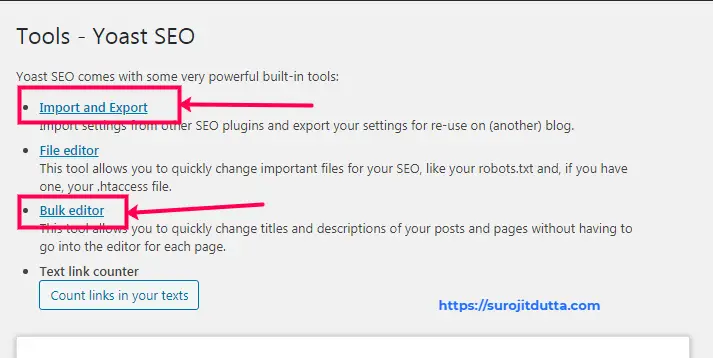
Before installing Yoast SEO Plugins if you using another SEO plugin such as All In One SEO then Yoast gives you options to import settings from another plugin.
These import options only available for paid users only. If you using free version then to import you have to upgrade your plugins to paid versions.
To import options from another plugin just go SEO > Tools> Import & Export > Import from other SEO plugins from the left of your WordPress admin panel.
Yoast SEO Setup Of General Setting
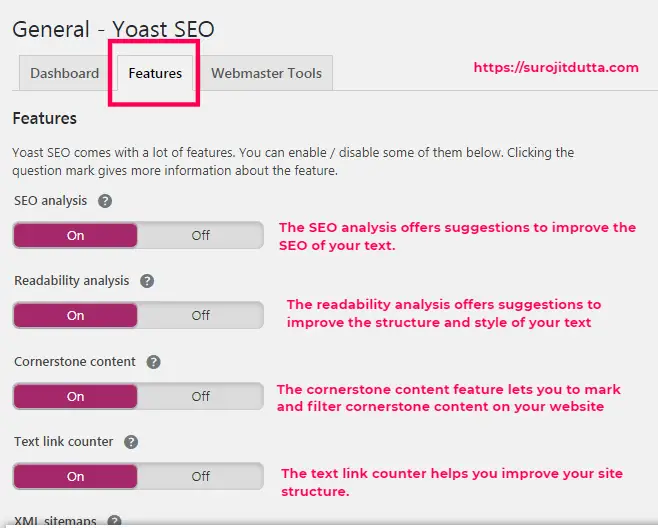
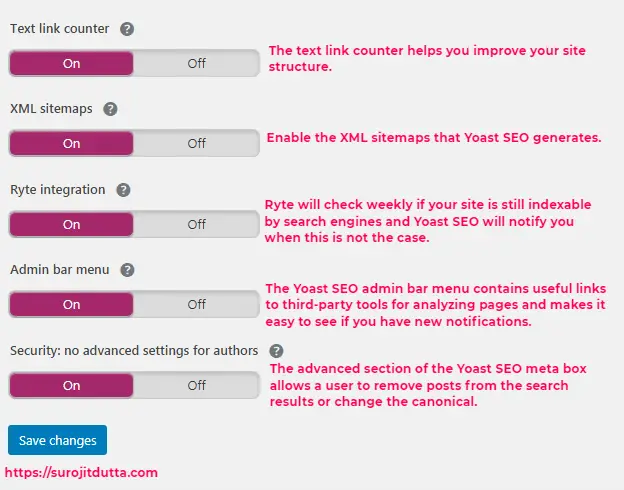
SEO Analysis
Yoast SEO analysis helps you to improve your post SEO Score and also helps you to set proper meta tags, meta descriptions, meta tags, focus keywords.
Readability Analysis
Post readability helps you to increase post readability score. It also helps you to improve the structure and style of your post.
Cornerstone Content
Cornerstone content features allow you to makes and filter special content for your website. It indicates that this is the most important content of your blog.
Text Link Counter
The text link counter helps you to count the number of Internal links to and from the article. It also helps you improve your post structure.
XML Sitemaps
XML Sitemap helps you to generate the sitemap for your post, pages, category and tags, images which will help your site to index faster in the search engine.
Webmaster Tools
A well known and popular search engine like google allows the site owner to add their site via webmaster tools.

If you don’t have the code just click on the blue link to get your code for that search engine. Yoast SEO plugins make it very easier to verify your website to the popular search engine.
Yoast SEO Setup Of Search Appearance
General Setting Of Yoast Plugins
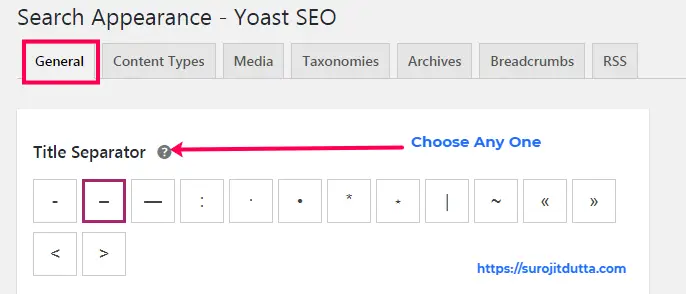
This option is not a factor in your SEO. You can choose any which you want to use as a separator.
Home Page Title And Meta Setup
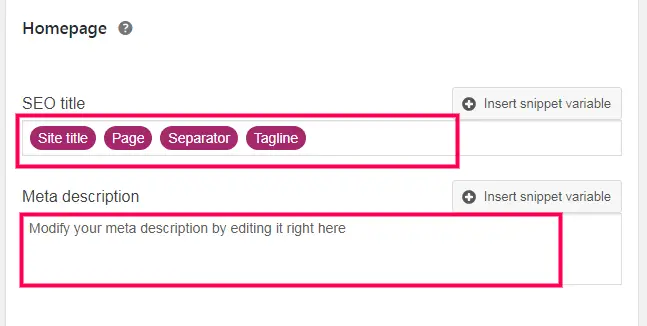
In the SEO Title sections give your site home page name or your website name. And In the meta descriptions, sections just give your site descriptions details.
If you don’t want to give title and meta here then you can also set the home page title and meta by the edit of your home page.
Knowledge Graph & Schema.org
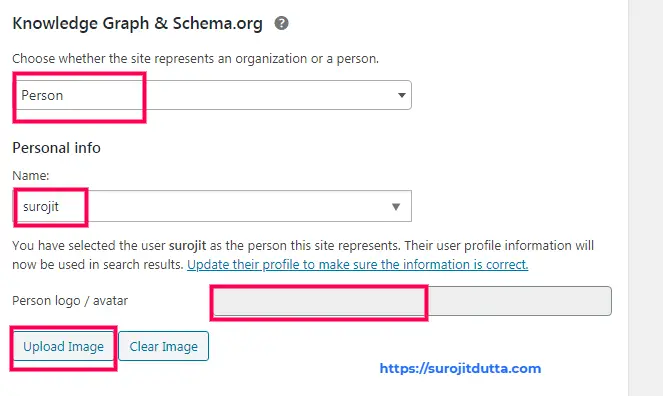
After complete the home page setting, you can see the knowledge graph and schema. If your site operated by a single person then select as the person or set up as organizations then select organizations.
Then give the organization name or the person name and also upload the logo or personal photo in the upload sections.
Content-Type Post Setup
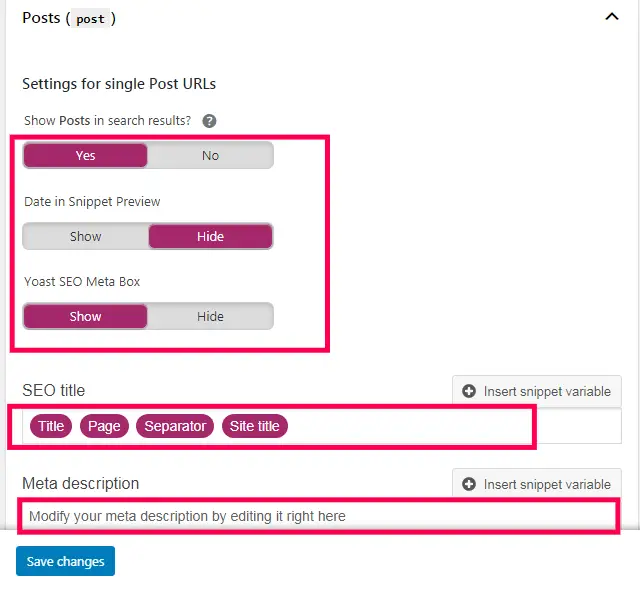
In the post SEO setup want to show the post for search engine then yes, when snippets preview if you want date comes then click on the show and last show the meta box.
If you want post title to generate automatically then it will come automatically first comes title then page then site title.
I suggest you when you write your blog post then you can write your post title and post descriptions for each. It will be better to do SEO.
Media Setting
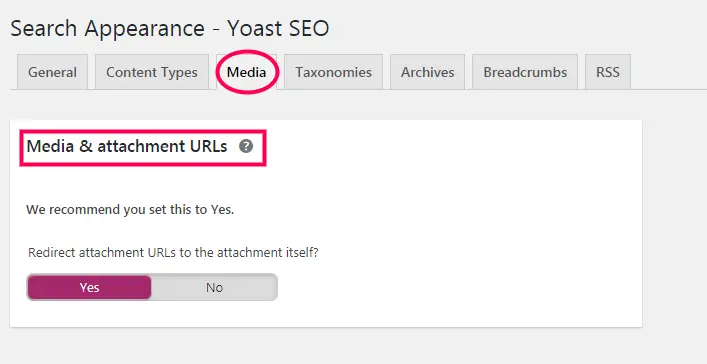
In WordPress has functions it automatically creates a page for each media file you upload to your web server.
These types of pages don’t have any content to show in the search engine. So it will create a bad effect on your website SEO. Because this page is called a low content page as this page has no content only media.
Yoast SEO automatically redirects this type of page. By default, these options are yes. There is no need to change this setting.
Yoast SEO Taxonomies Setup
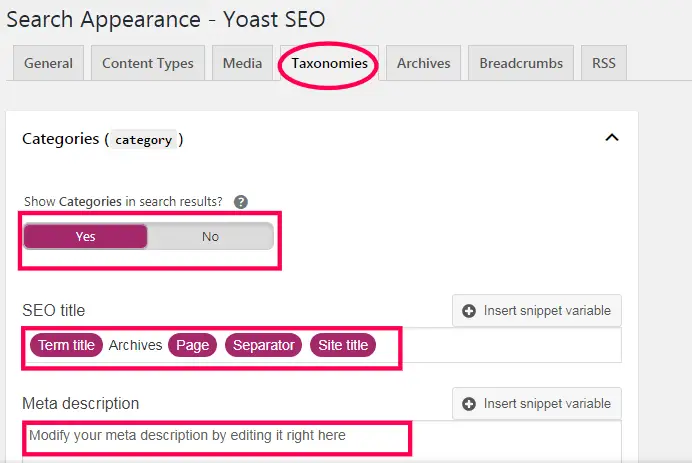
If you want category will be shown in the search engine then set it Yes or Set it No. In Yoast SEO taxonomies sections you can set an SEO title for your category sections.
It also gives Meta descriptions for your category. Remember that this setting will be effective for all your categories. It will be batter to set meta titles and meta descriptions when you create a category.
Similarly, tags setting is also the same but I recommend you to the tags options set hide. it will be better for SEO.
Archives Page Setup
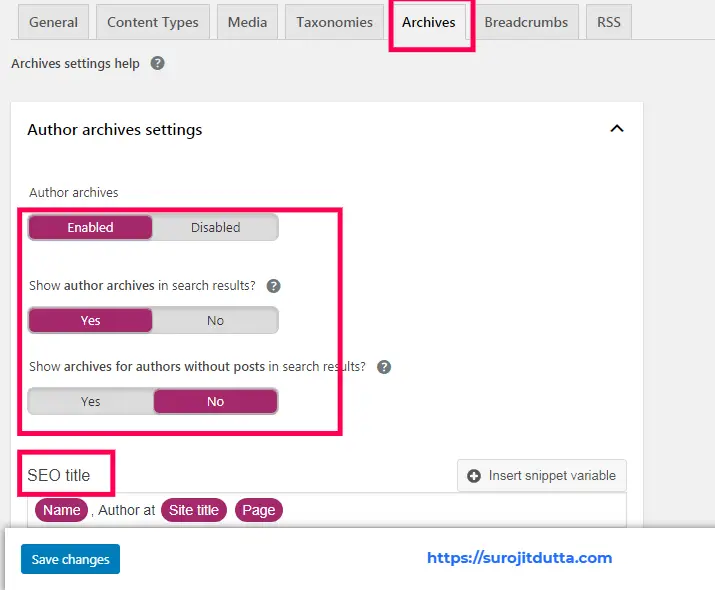
In the Archive sections you need to of this section if you are a single author but in your blog have more than one author then you can enable author archive page.
In the archive section, you get the special page for the 404 error page to keep the setting as it is.
Breadcrumbs Setting
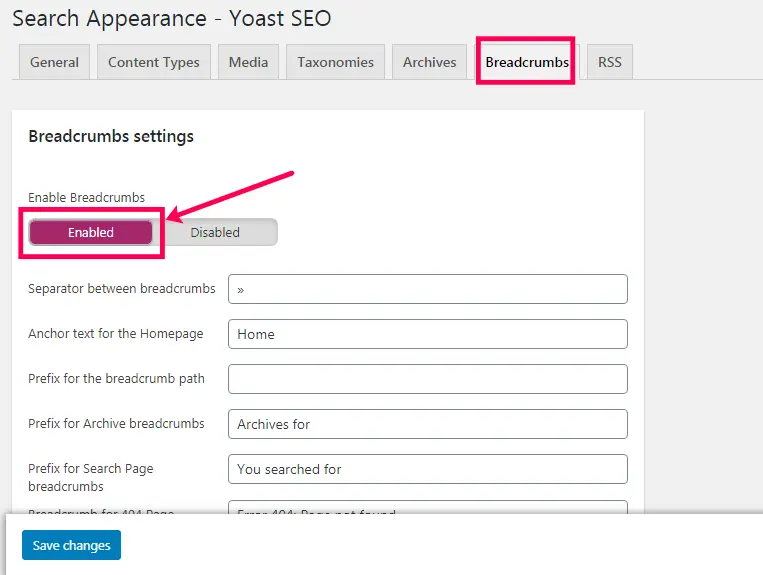
In the Breadcrumbs section, you see by default it is disabled, you have to enable the setting and keep it as it is. If you want to change any setting then change it and save. Test Google Rich Snippet Tools Here.
RSS Feed Setting

Most of the time RSS feed used as a content scraper to copy content from your website. When Google crawl then googles understand that original content comes from your website.
In this way, you get a backlink from another website. You can also add post link, post descriptions, blog name and more. RSS feed also used to advertise content.
Google Search Console
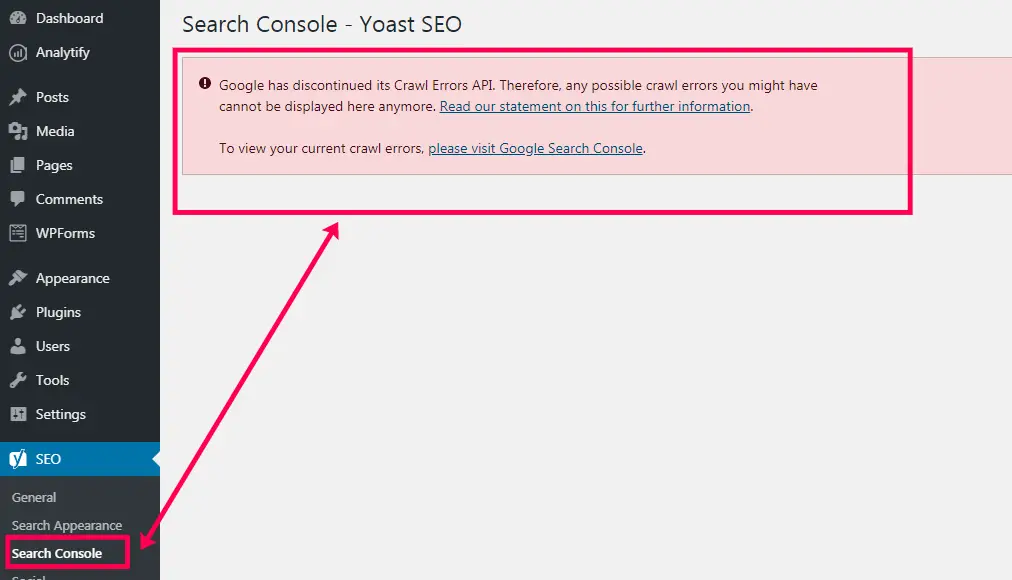
In previous Yoast SEO Allows the user to add search console code for their website. But now Yoast shows an error and tells that Google shut down these options. You can check the article here Yoast Search Console Error.
Yoast SEO Social Setting
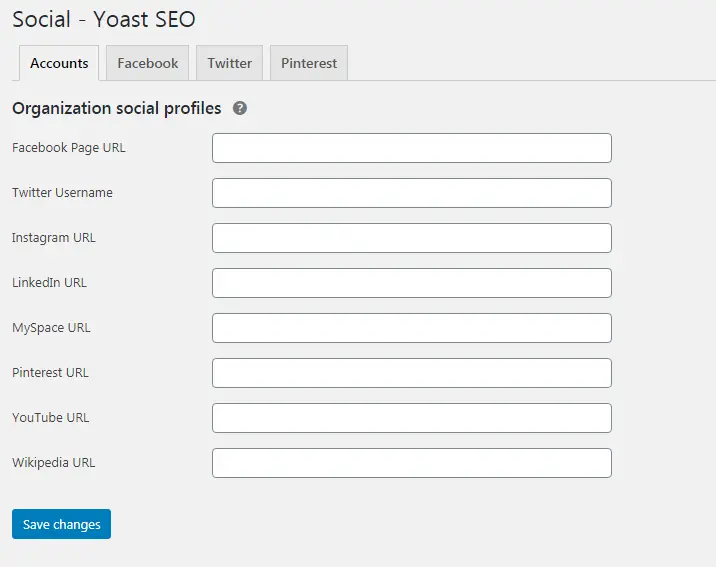
At the beginning of this article, I told you that Yoast SEO has huge functions and tools which help you more to rank higher.
In the Social sections, you see that your account details such as facebook page, Linkedin page, Twitter page and more. This information tells Google about your details.
Facebook, Twitter you have to enable an open graph. By enabling open graph data allows Yoast SEO to add it to your themes sections.
In Pinterest, sections verify your site on Pinterest. A code will be provided by Pinterest which has to put into your Yoast plugins sections.
Tools
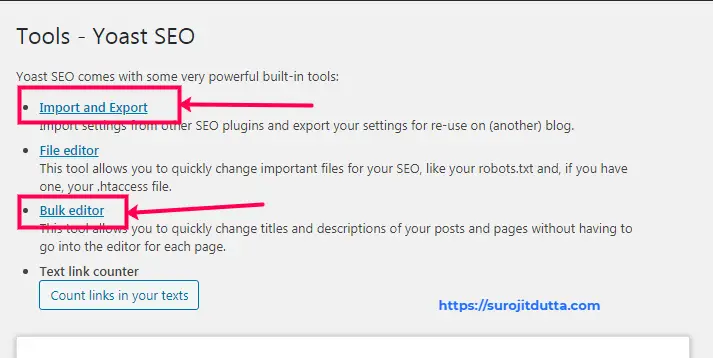
In Yoast SEO finds a tools sections where you use for advances tasks management. If you are a beginner then you may not need these tools.
Import And Export Setting
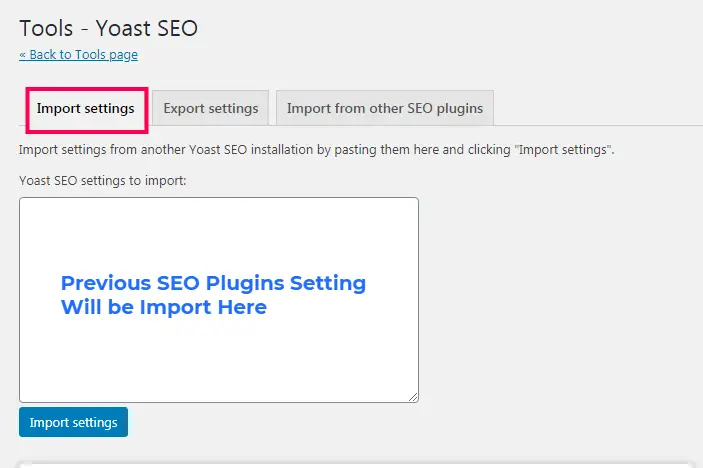
Import and Export setting will use to manage import your previous setting or export your SEO setting for another website.
If you already install differents plugin for SEO then Import setting may help you to import SEO settings from the plugin.
File Editor Setting
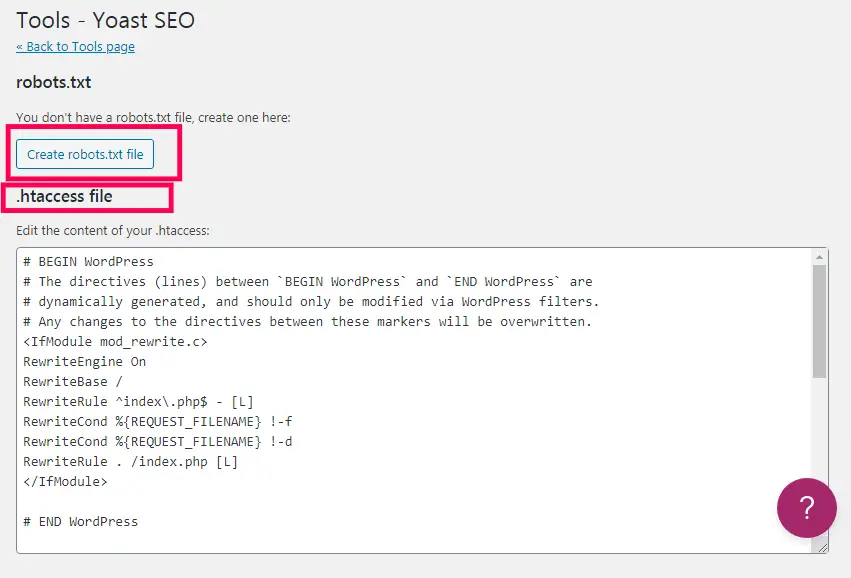
In file editing sections you can easily edit your .htaccess file and robot txt file from your admin panel. You have not to go to your hosting Cpanel section to edit these files.
These two files are very important and have a huge impact on your SEO of the site.
Bulk Editor Sections
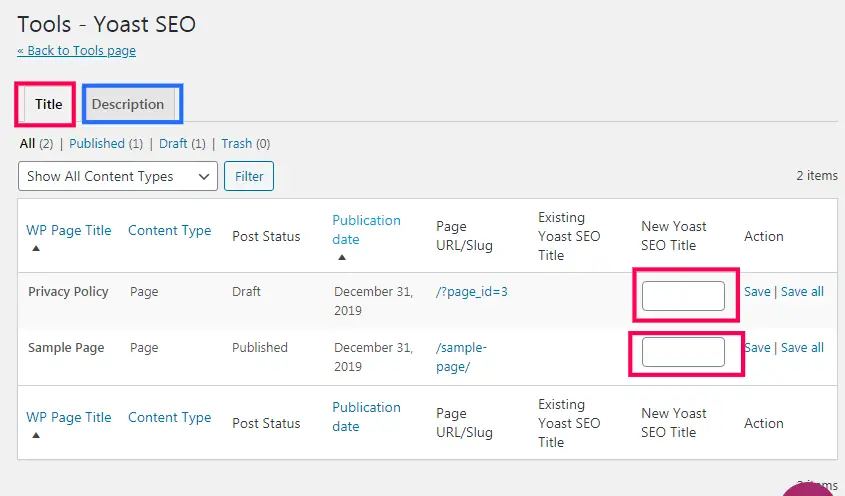
Yoast SEO Bulk editor gives options to you edit your previous post and page at the same time. You can easily add SEO titles and descriptions from these sections.
Yoast SEO Redirections Tools

Yoast Plugins gives you handy features of redirections manager which allows you to change page destinations. If you get many 404 errors then you can set a 404 error page to another page. If you don’t have any idea about the 404 pages Then check the 404 error page once.
Write Optimize Post With Yoast
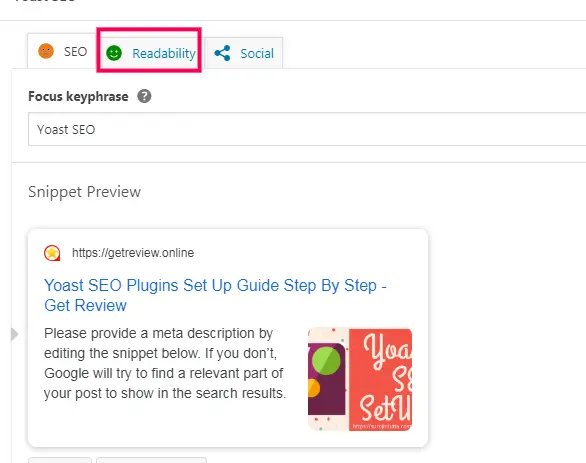
Just installing and setting Yoast is not enough to optimize your SEO for all posts and pages. When you create a post in that time at the bottom Yoast will help you to create a good post. In that time follow the Yoast SEO guide and try to solve these sections.

Here you can see that all are green signal which tells all are correct for example outbound link, Manage Focus keywords, Text length and more.
At the Last
This is Yoast SEO Plugins setup guide. Here you can find Best WordPress Plugins List You should Use. I suggest you do all the settings very carefully. Because the wrong setting will harm your site SEO.
Please let me know which SEO plugins you use to do your Website SEO? Which Plugins is best For WordPress SEO According To You?
FAQ Of Yoast SEO Plugins
Seo is an important thing for all websites because without SEO you can not rank your site fast and it will be hard to write good readable content without SEO plugins. Here I write details on how to write SEO optimized content with WordPress SEO plugins. If you don’t know how to setup Yoast WordPress SEO plugins then this article may help you.
Here i include some basic Questions which many blogger wants to know and faces many problem to setp so these questions may help you.
How Do I Set Focus Keywords For Yoast SEO?
In the Yoast plugins sections when you write a new post then Yoast gives you options to add focus keywords for your post.
How Do I Set Multiple Keywords In Yoast?
In Yoast free version you can set only one focus keywords. But if you use a paid version of the plugins then you can set more than 3 focus keywords at a time.
Is Yoast Plugins Is free?
Yoast has two types of options one for free versions where you get limited options and some functions are disabled. On the other hand, paid versions to have many options and you can set more than one focus keywords, can manage redirections and more options.
How Much Does Yoast Cost?
Yoast mainly charges $69 for one website lifetime value.
Can I Use Two SEO Plugins At a Time?
Yes, you can use more than one SEO plugin at the same time. But when you install a plugin then you get a message that one SEO plugins are already active. Please deactivate one plugin.
It will be bad practice to use more than one SEO plugins and moreover it will affect your SEO.
What Does Yoast SEO Do On Your Site?
Yoast SEO mainly helps you to do technical SEO. It will help you to write a good post and optimize your page, Manage redirections and set meta tags, meta descriptions and more
Conclusions
In this article you can find the details guide how to setup WordPress SEO Plugin and write SEO optimize content for your site. Without SEO plugins you can not rank your site and con’t write readable content for your site.
Please write which SEO plugins you used to do SEO for your site and write SEO optimize content? So that other blogger can understand which Plugins they need to use.